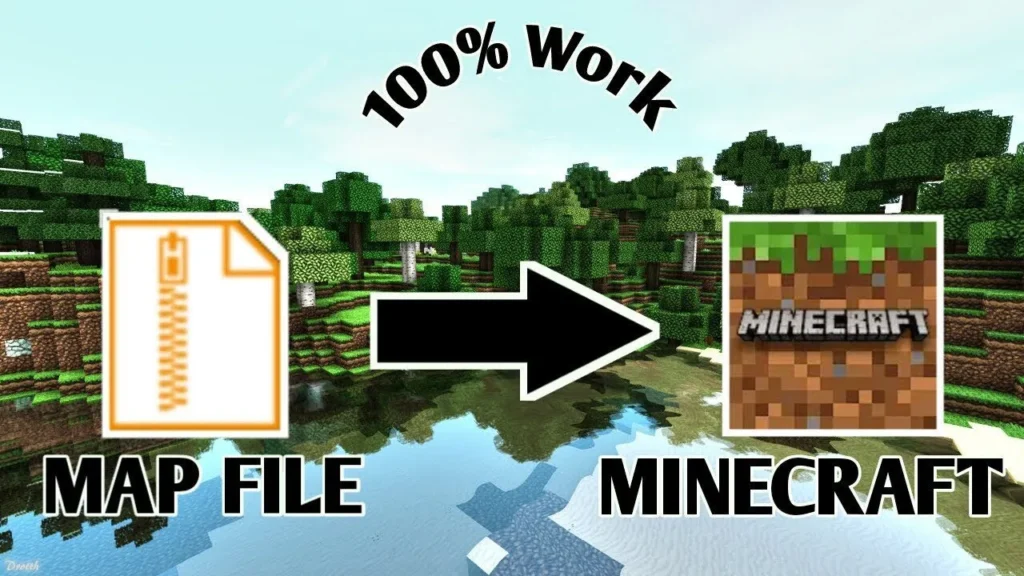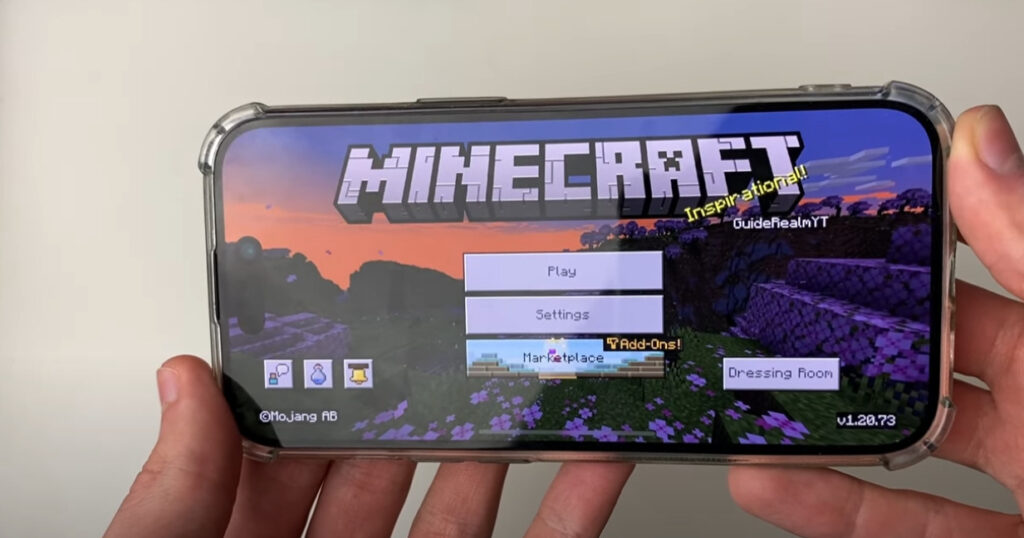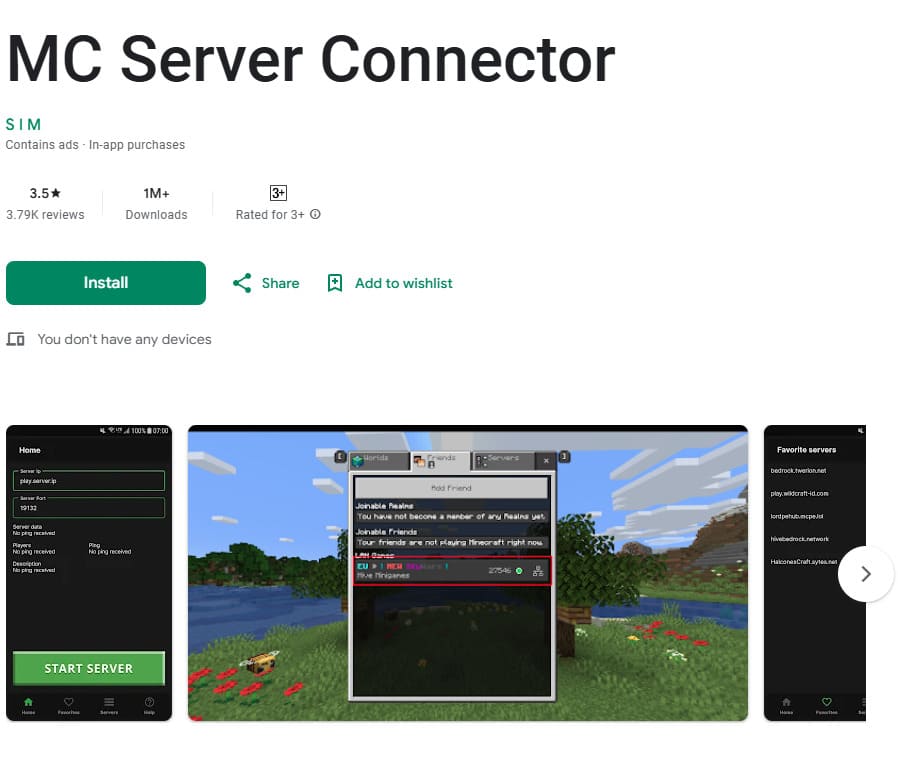In this guide, you’ll learn how to install mods and addons on Minecraft PE (Pocket Edition). This tutorial is divided into two parts, covering both common formats: .mcpack / .mcaddon and .zip / .rar.
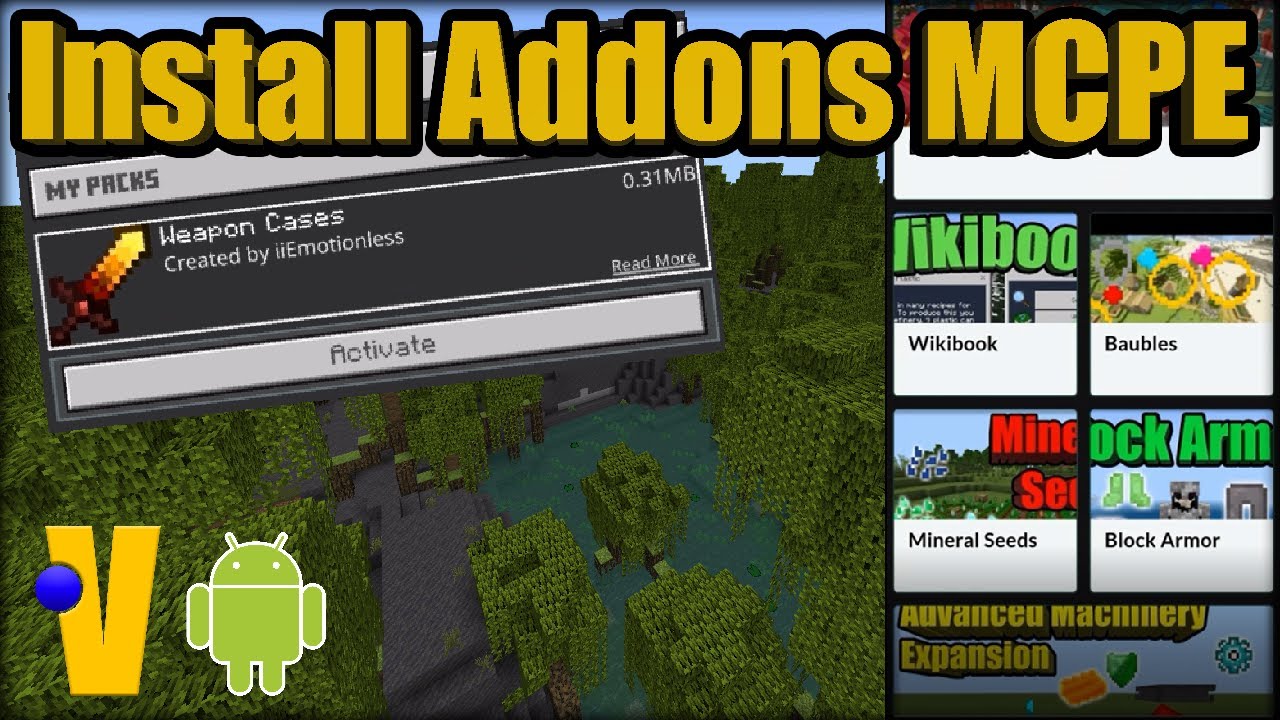
Installing .mcpack or .mcaddon Files
These are the easiest and fastest formats for installing Minecraft PE addons.
Steps:
- Download the addon or mod file in
.mcpackor.mcaddonformat. - Locate the downloaded file using your device’s file manager.
- Tap the file to open it. Minecraft will launch automatically and begin importing the addon.
- If your device doesn’t recognize the file, use a file manager app (like File Manager from Google Play) to open and activate it manually.
- When the import starts, you may see a black screen for a moment. Wait for the process to complete.
- Once installed, go to your world settings and apply the behavior pack and resource pack as needed.
💡 You can find the installed skins or addons inside the Dressing Room or Add-ons section in Minecraft.
Installing .zip or .rar Files (Manual Method)
Some mods come in archive formats and require manual installation. This method takes slightly more effort but works for many advanced addons.
Steps:
- Make sure your Minecraft PE version supports the addon.
- Download the
.zipor.rarfile (e.g. More Chairs by Genta).-
Use a file explorer like File Manager to find and extract the archive.
-
- After extraction, you’ll see one or two folders inside the archive:
resource_pack(textures)behavior_pack(logic/mod)
- Open the folder
/games/com.mojang/in your device:
- Paste the texture folder into
resource_packs. - Paste the behavior folder into
behavior_packs.
Folder Overview:
resource_packs: for texturesbehavior_packs: for mod behaviorsminecraftWorlds: for custom maps
(Avoid modifying other folders unless necessary.)
- Launch Minecraft PE.
-
Go to your world settings:
- Under Resource Packs, activate your texture pack.
- Under Behavior Packs, activate the addon logic.
✅ That’s it — your addon is now fully installed!