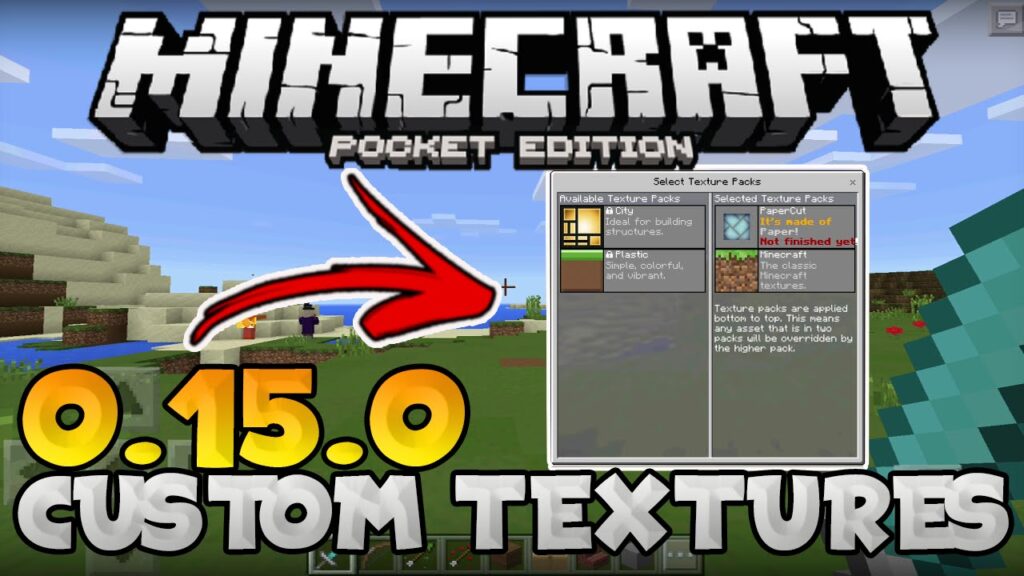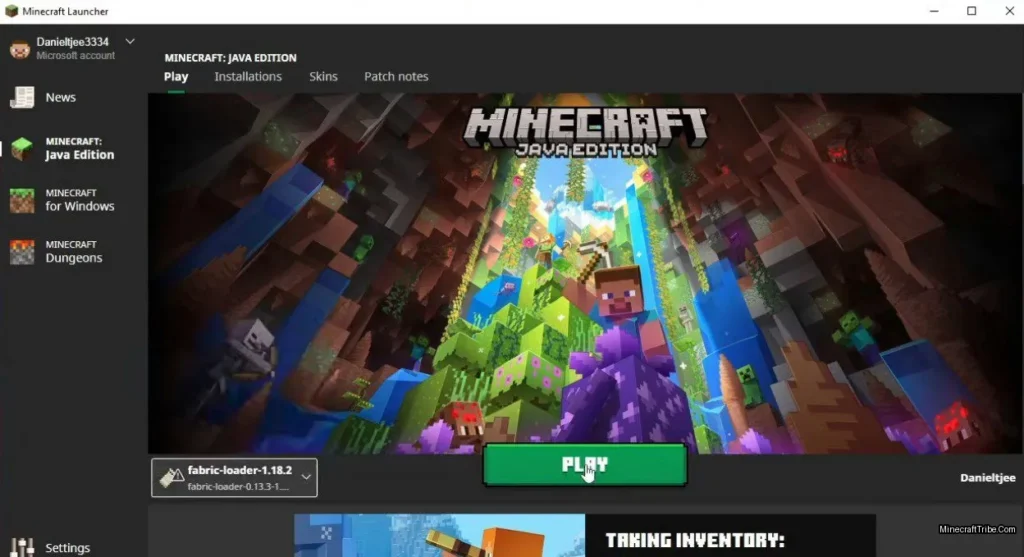Want to explore new Minecraft worlds beyond the default ones? Whether it’s a survival challenge island or a creative showcase build, installing custom maps in Minecraft PE (Bedrock Edition on mobile) is a great way to enhance your experience.
This guide will show you two easy methods to install maps on your Android device — using .mcworld files and .zip or .rar formats.
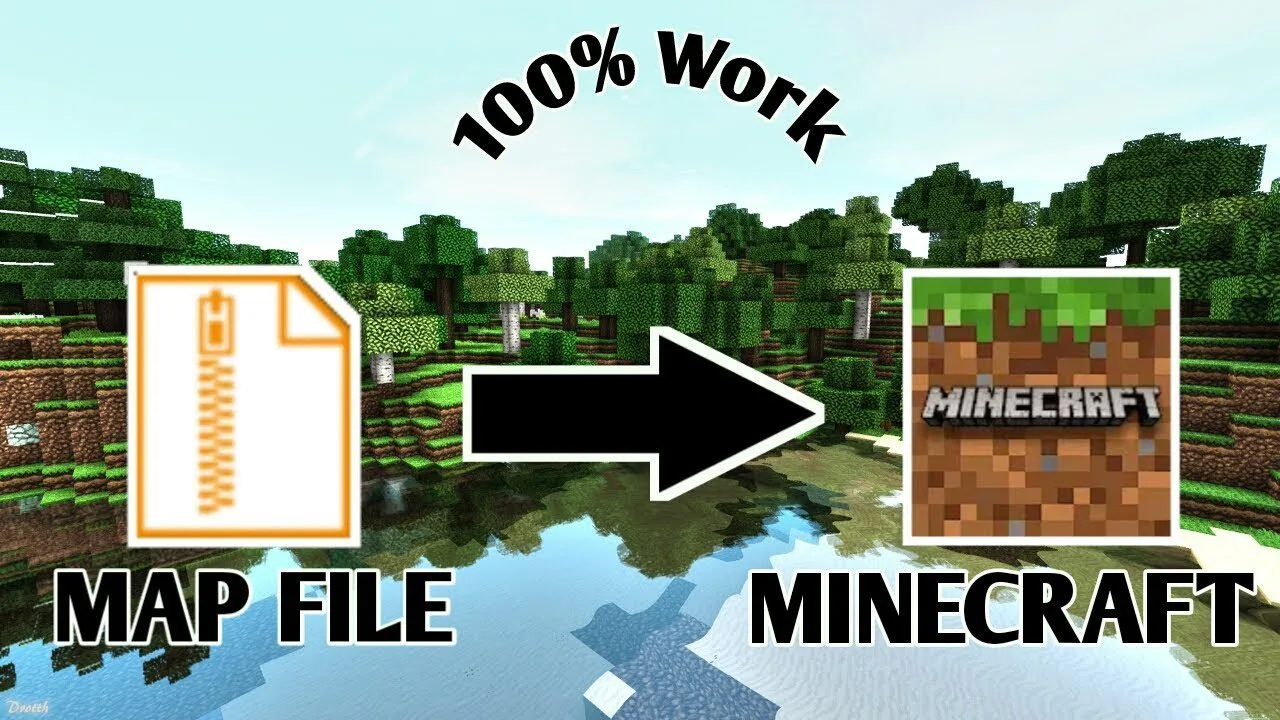
📦 Method 1: Installing Maps in .MCWORLD Format
The .mcworld format is the official map format for Minecraft Pocket Edition. These are pre-packaged files that the game can recognize and open directly — no manual unzipping required.
🔧 Recommended tool: Install a free file manager app like File Manager from Google Play for easier navigation.
✅ Steps:
- Download a map in
.mcworldformat from a trusted source. - Open your File Manager app and go to the Downloads folder.
- Tap the downloaded
.mcworldfile. - Your device will automatically open it in Minecraft PE and begin importing the map.
- Once completed, the new map will appear in your Worlds list.
🎉 That’s it! You’re ready to play.
Trouble Opening the .MCWORLD File?
If tapping the .mcworld file doesn’t work on your device, there’s a workaround:
- Open File Manager and locate the
.mcworldfile. - Rename the file and change the extension from
.mcworldto.zip.-
Example:
SkyIsland.mcworld→SkyIsland.zip
-
- Follow the ZIP installation steps below.
📁 Method 2: Installing Maps in .ZIP or .RAR Format
Some maps come in .zip or .rar compressed folders. These require a few more steps but still work perfectly on Minecraft PE.
✅ Steps:
- Download the map in
.zipor.rarformat. We recommend using MCPC Maps here - Use File Manager to extract (unzip) the file.
- You’ll get a folder — this folder contains the actual map.
- Copy the entire extracted folder to:
/games/com.mojang/minecraftWorlds/
Tip: This is the directory where Minecraft PE stores all saved worlds.
5. Close File Manager and launch Minecraft PE (or restart it if it was open).
6. Your new map should now be listed among your saved worlds.
🎉 Done! Select the map and start playing.