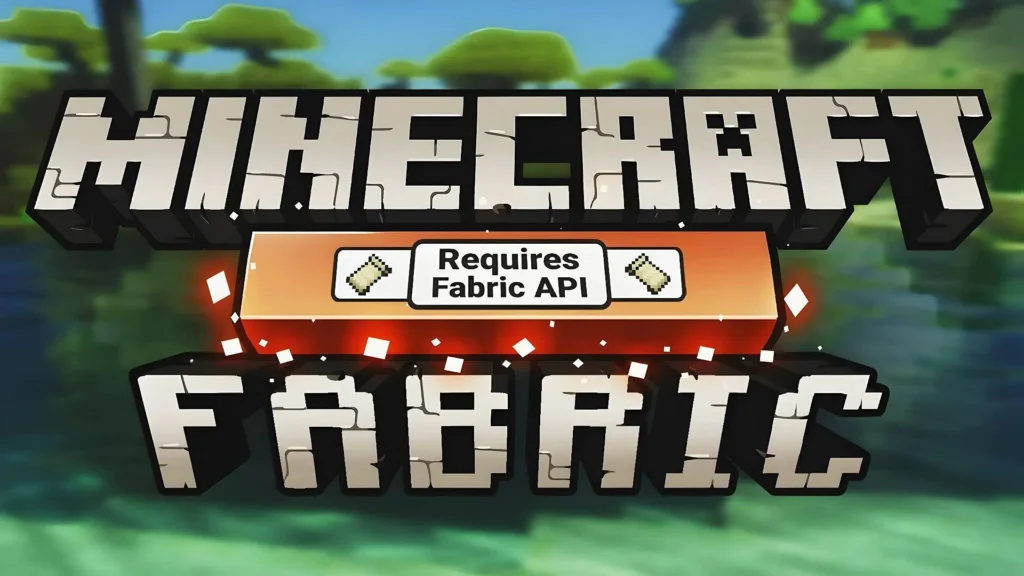Installing texture packs in Minecraft Pocket Edition used to require third-party tools like BlockLauncher, making the process more complicated. Fortunately, things are much easier now. Depending on the file format you download (.mcpack, .zip, or .rar), the installation steps may vary. Below is a clear guide for each method.
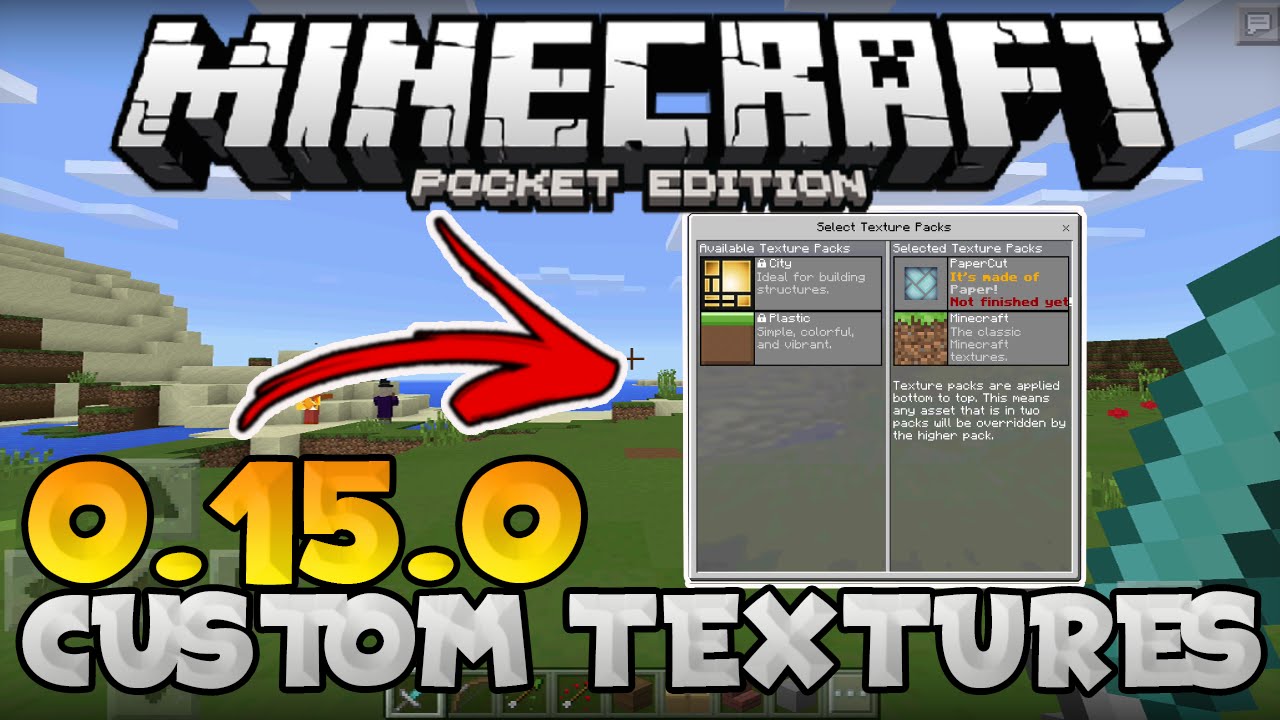
1. Installing Texture Packs Using .mcpack Files
This is the fastest and most straightforward method.
Steps:
- Download the texture pack in
.mcpackformat. - Locate the downloaded file using your phone’s file manager.
- Tap the
.mcpackfile. On many devices, this will automatically open Minecraft and begin importing. - If the file does not open automatically, install a file manager app such as File Manager from Google Play.
- Open the
.mcpackfile manually through the file manager. - Minecraft should launch and display messages like “Import Started” and then “Successfully Imported.”
- Go to Settings → Global Resources and activate the texture pack.
- Alternatively, you can activate it in a specific world: Edit World → Resource Packs → My Packs → Activate.
Note: Make sure the texture pack version matches your Minecraft version (e.g., 1.21 or 1.20) to avoid compatibility issues.
2. Installing Texture Packs Using .zip or .rar Files
If your texture pack is not available in .mcpack format, you can install it manually using the .zip or .rar archive.
Steps:
- Download the texture pack in
.zipor.rarformat. - Open your phone’s built-in file explorer, or install a third-party app like File Manager.
- Locate the downloaded archive and extract its contents to a temporary folder.
- After extracting, you should see a folder containing files such as
manifest.json,textures, etc. - Long-press the folder and choose Copy.
- Navigate to the following directory on your device:
/games/com.mojang/resource_packs/
If theresource_packsfolder doesn’t exist, create it manually. - Paste the copied texture folder into the
resource_packsdirectory. - Open Minecraft PE, go to Settings → Global Resources, and activate your new texture pack.
3. Installing Shaders
Shaders are technically texture packs that enhance lighting and visual effects. The installation process is exactly the same as above, whether the shader is in .mcpack or .zip format. Simply follow the corresponding steps based on the file type.
Let me know if you want an extra section on troubleshooting or a download test file suggestion.