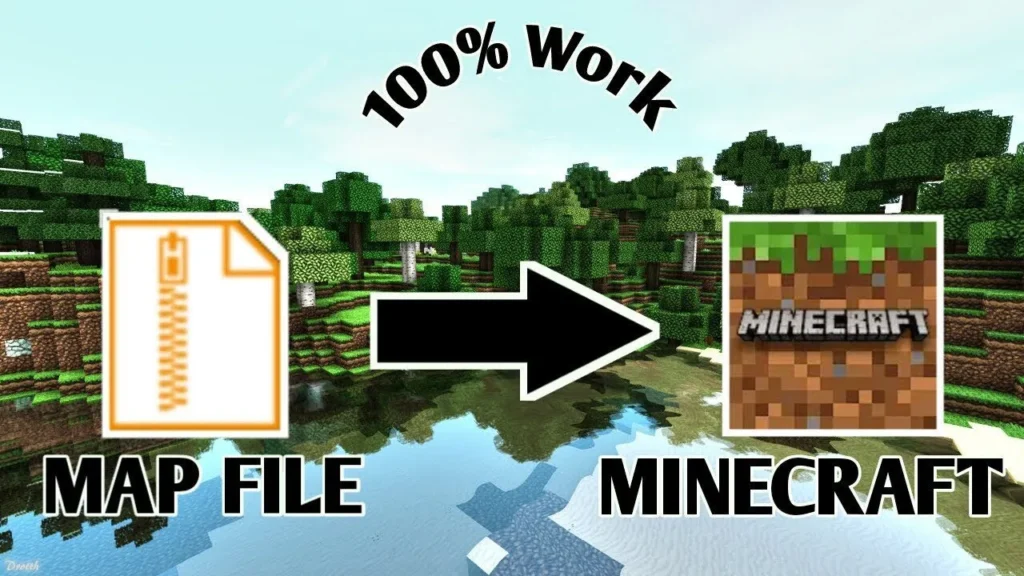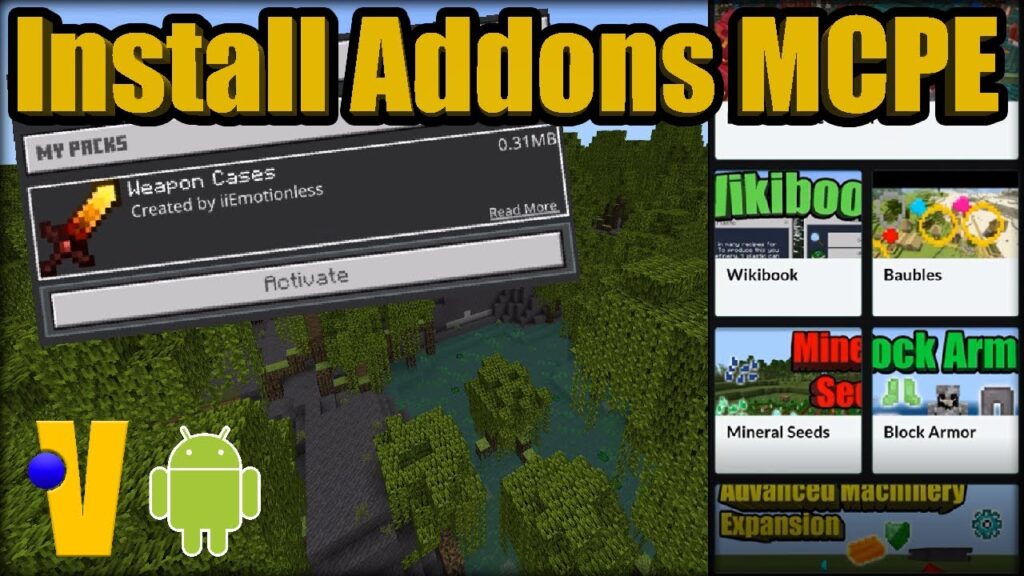Minecraft Bedrock Edition on Xbox and Nintendo Switch currently doesn’t allow players to manually add custom servers, unlike the Pocket Edition or Windows 10 version. This limitation came as a surprise to many players and has made connecting to unofficial servers more difficult than expected.
Fortunately, there’s still a reliable workaround — just follow the steps in our “How to Join Custom Servers on Xbox & Switch” guide, and you’ll be able to join any server using your console.
How to Join custom servers for Xbox, Switch
📲 iOS Method – Connect to Custom Servers Using Bedrock Together
To get started, make sure that both your mobile device and your Xbox or Nintendo Switch are connected to the same Wi-Fi network. This is required for the connection to work properly.
- Open the App Store on your iPhone or iPad.
- Search for and download Bedrock Together — it’s completely free.
- Launch the app. You’ll see a list of partnered or popular servers.
- Tap on one of the servers, or manually enter a server IP if you have one.
- Press Run to start the local proxy.
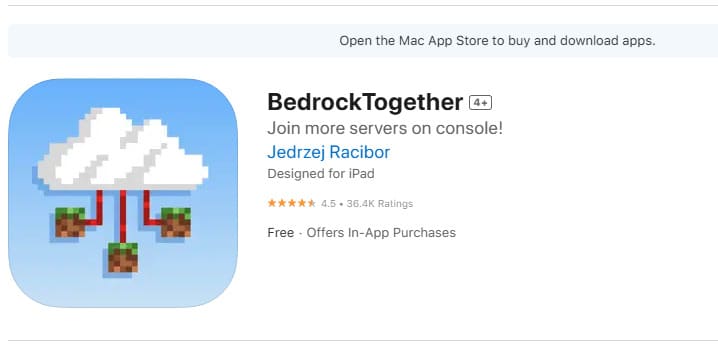
Once the server is running, switch over to your console:
- Open Minecraft on your Xbox or Switch.
- Go to the Friends tab.
- A LAN game should appear — this is the custom server you launched via the app.
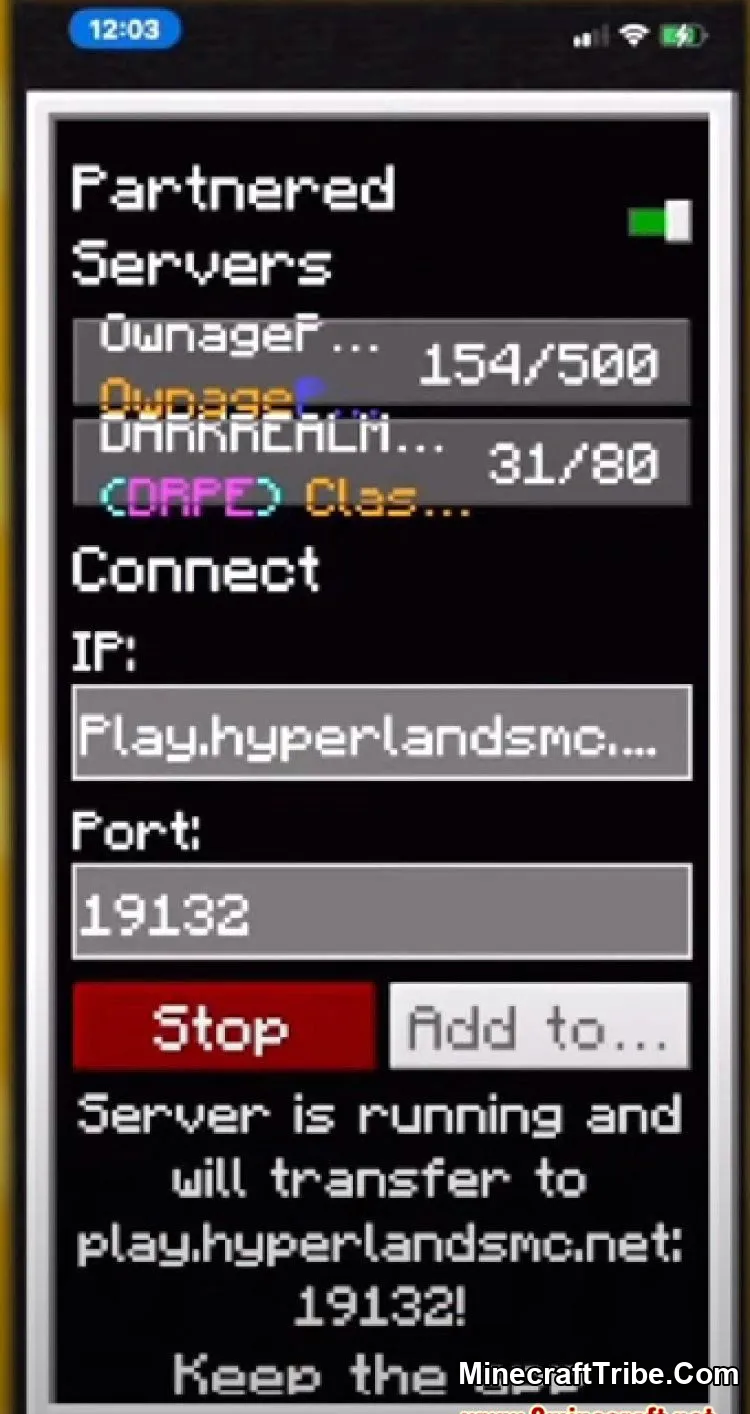
- Click to join and enjoy!
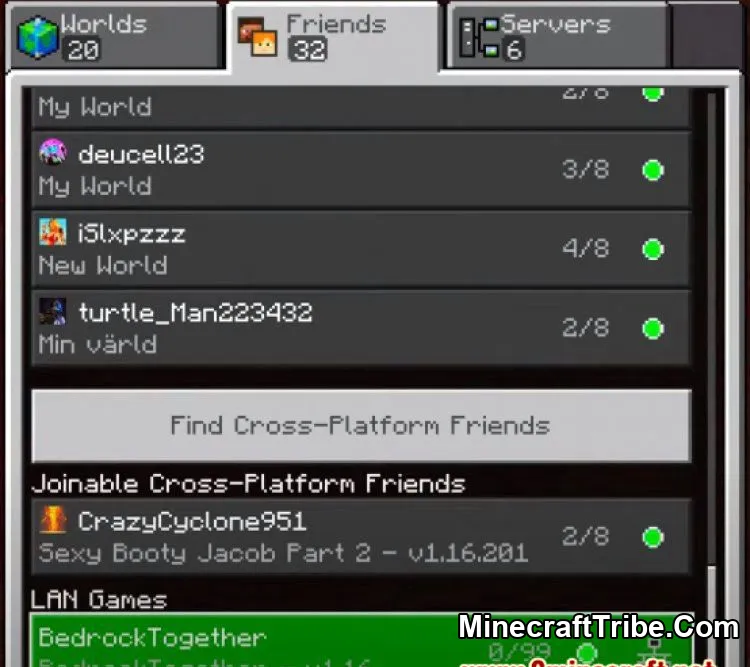
🤖 Android Method – Join Servers Using MC Server Connector
If you’re using an Android device, the process is just as simple. First, make sure your Android phone/tablet and your Xbox or Nintendo Switch are on the same Wi-Fi network.
- Open the Google Play Store on your Android device.
- Search for and install the app MC Server Connector (free to use).
- Launch the app and tap on the Servers tab.
- You can either:
-
Choose from a list of popular servers, or
-
Manually enter the IP address of any Minecraft Bedrock Edition server.
-
- Once you’ve selected or entered a server, tap Play on this server.
- The app will start broadcasting the server as a LAN connection.
Then on your Xbox or Switch:
- Open Minecraft.
- Go to the Friends tab.
- A new LAN game should appear — tap to join and start playing!
📌 This method works with most Bedrock-compatible servers, including survival, creative, mini-games, and more.
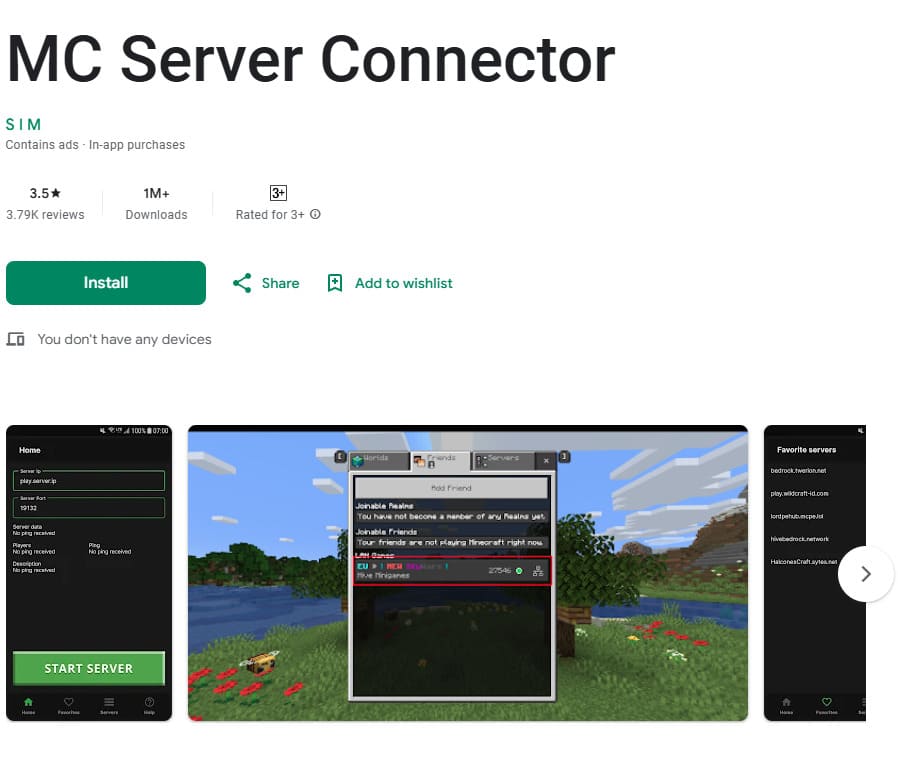
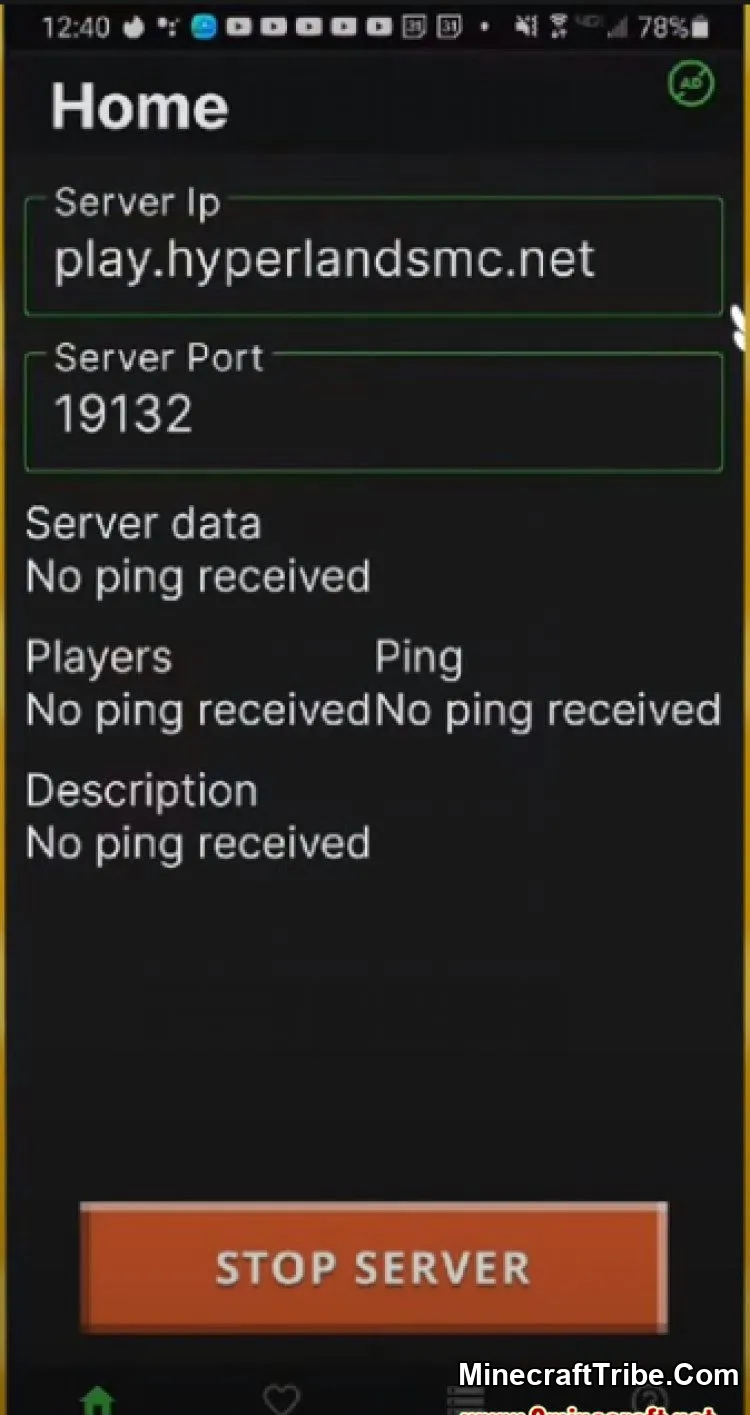
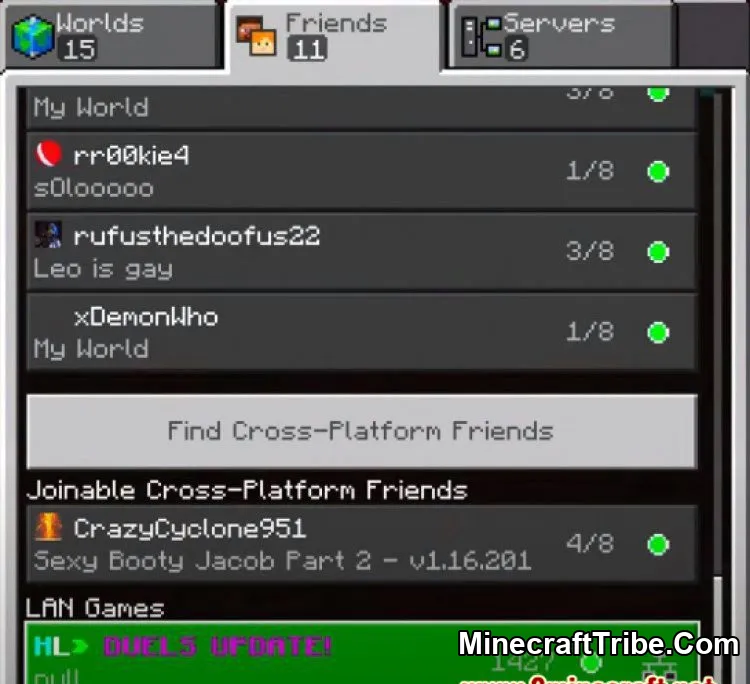
You May Also Like: How to Join Custom Minecraft Servers on PS4 & PS5 Bedrock Edition