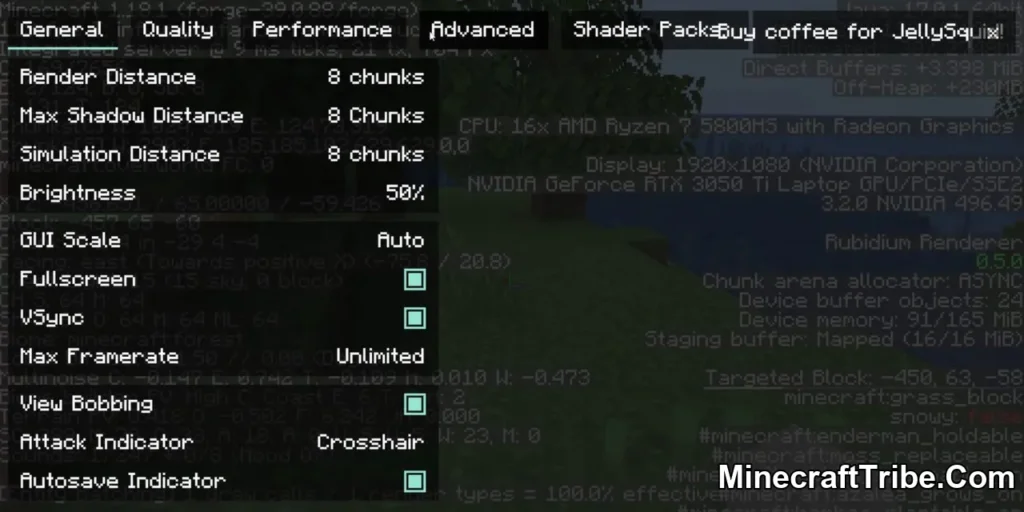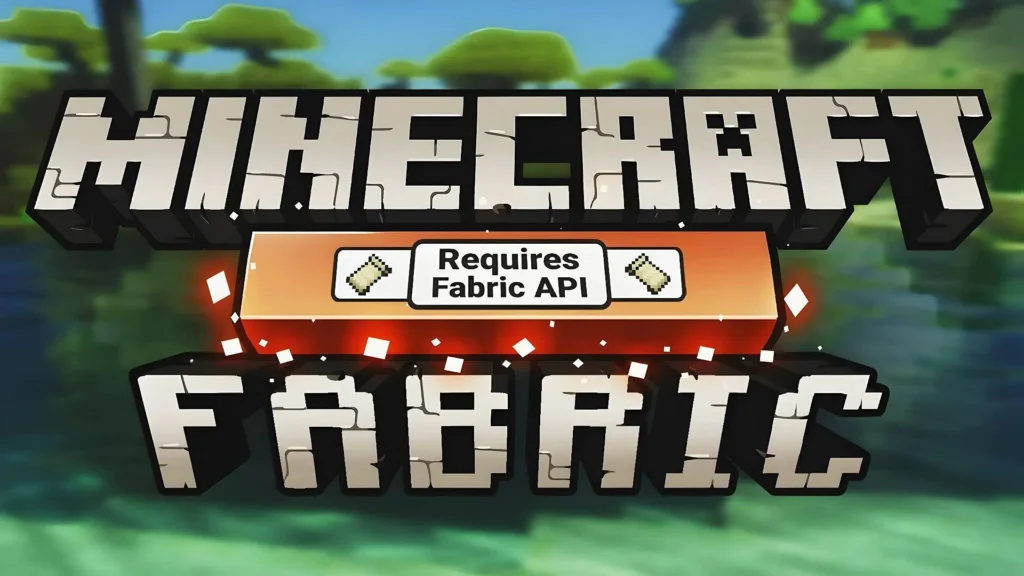Iris Shaders Mod is a powerful and modern shader loader designed specifically for the Fabric modding environment in Minecraft. It serves as a lightweight, open-source alternative to OptiFine’s shader capabilities, built to work seamlessly with Sodium, the high-performance rendering engine for Fabric.
With Iris, players can use nearly all existing shader packs originally made for OptiFine, while benefiting from better performance, smoother rendering, and more frequent updates. Whether you’re looking to enhance your Minecraft world with dynamic lighting, realistic shadows, or cinematic post-processing effects, Iris provides the flexibility and power to make it happen—without compromising performance.
Key Features:
-
Wide Shader Compatibility: Iris supports most existing OptiFine-compatible shader packs, so you can continue using your favorite visuals without needing OptiFine itself.
-
Fabric + Sodium Friendly: Built natively for Fabric and designed to work in harmony with Sodium, unlocking better FPS and more stability than traditional OptiFine setups.
-
Advanced Shader Customization: Customize shader settings like bloom, depth of field, motion blur, and color grading to match your gameplay or aesthetic preferences.
-
Realistic Lighting Enhancements: Experience immersive visuals including dynamic shadows, ambient occlusion, sun/moon reflections, and enhanced atmosphere lighting.
-
Frequent Shader Updates: Iris often receives faster shader compatibility updates than other loaders, helping you stay up-to-date with the latest visual packs.
-
Open-Source and Actively Maintained: As a fully open-source project, Iris is transparent and open to community contributions—ensuring constant improvement and innovation.
Screenshots:


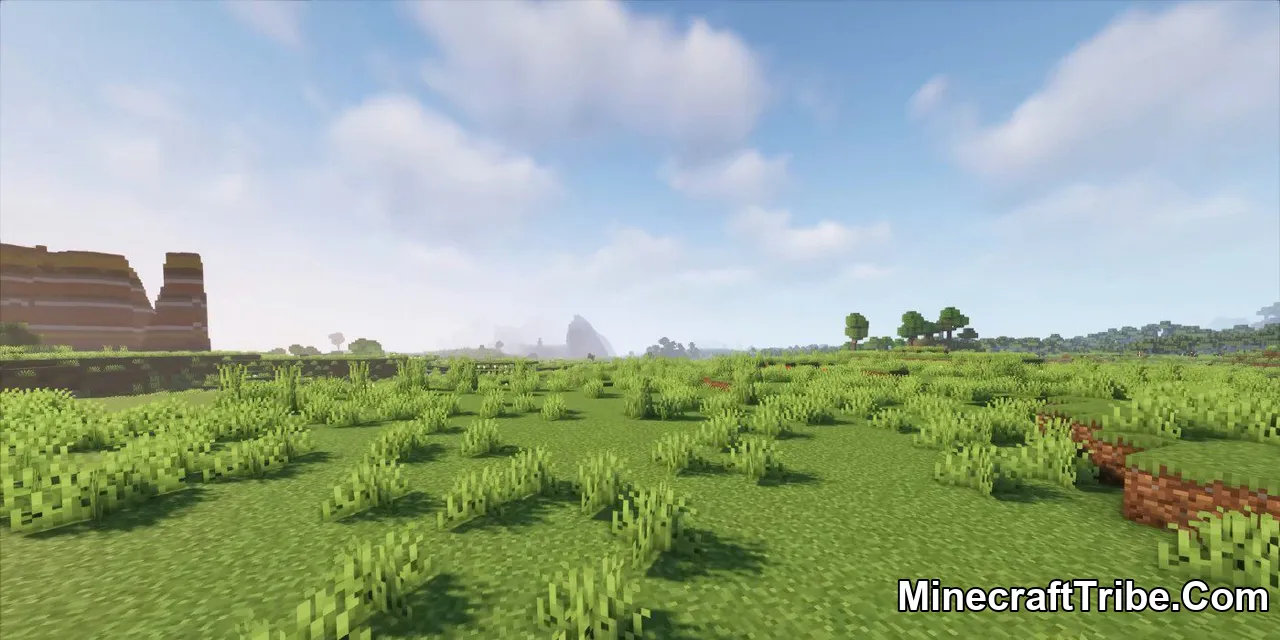
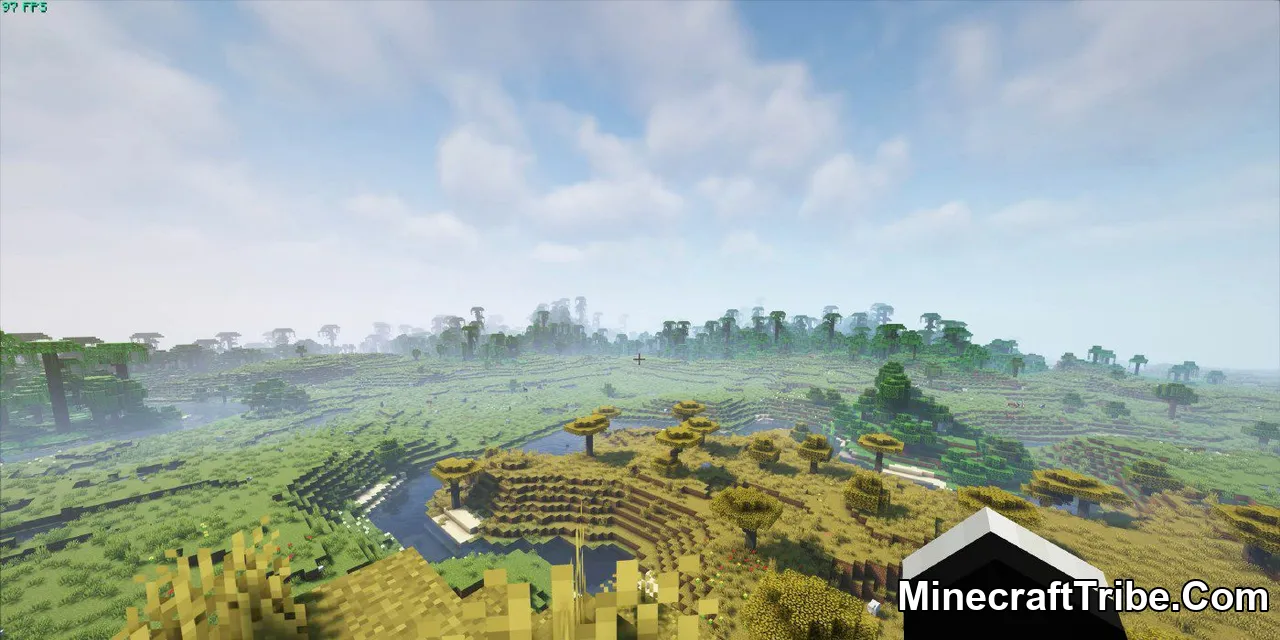
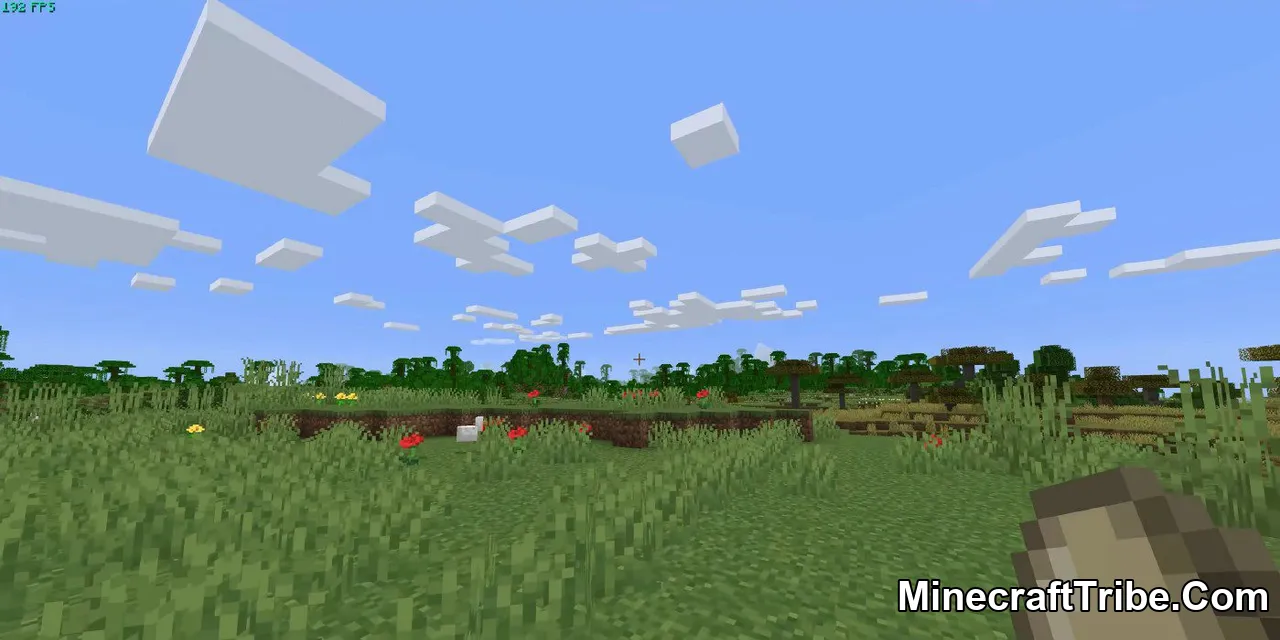
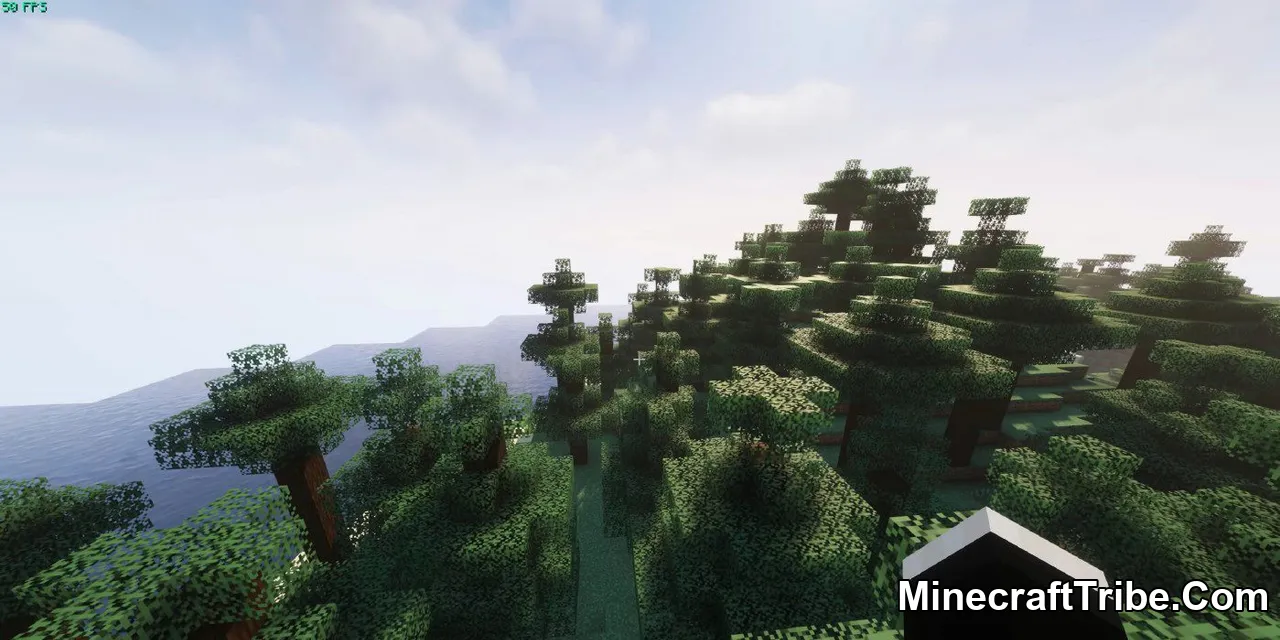


How to Use:
Once Iris is installed, you can confirm it’s working by opening Minecraft and navigating to the video settings. If the installation was successful, the video settings screen will display new shader-related options that confirm Iris has been properly integrated.
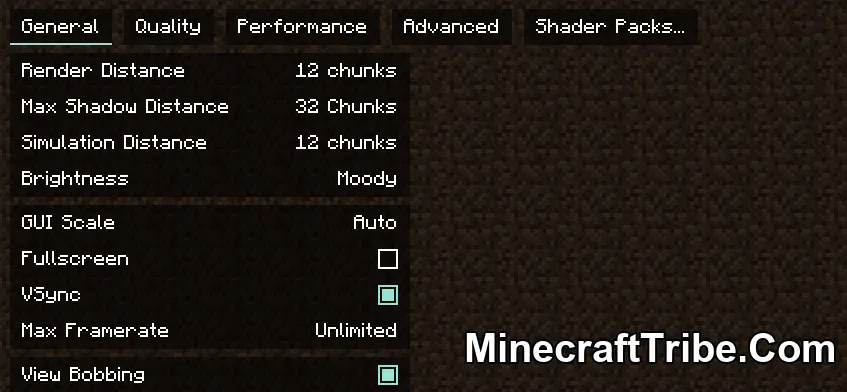
You’ll likely notice that the video settings menu looks completely different—that’s because it has been redesigned by Sodium. Within the General and Quality tabs, you’ll find the familiar vanilla Minecraft settings, which you can adjust to suit your preferences. However, the options under the Performance and Advanced tabs are best left unchanged unless you know exactly what you’re doing.
To manage your shader packs, switch to the Shader Packs tab. This section allows you to browse, enable, or disable shader packs. The shader pack menu should appear similar to this:
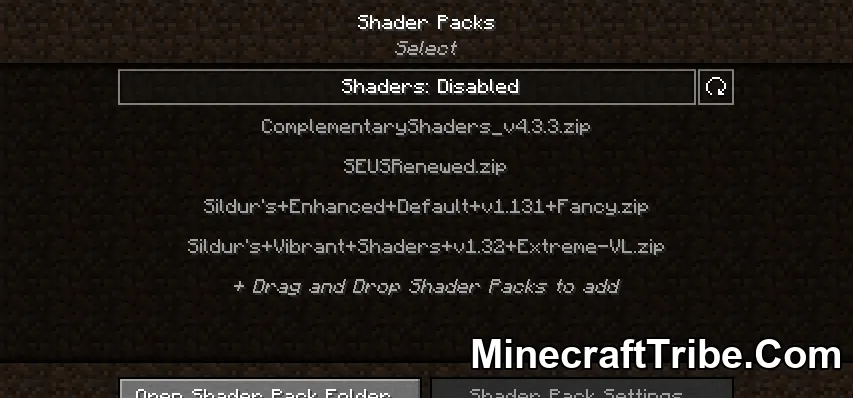
This menu displays all the shader packs located in your shaderpacks folder. You can add new shaders by simply dragging and dropping them into the menu, or by clicking the “Open Shader Pack Folder…” button and manually placing your .zip shader files into the opened directory.
Once you’ve added your shaders, click the refresh icon in the top-right corner to update the list. To activate shaders, click on “Shaders: Disabled” to toggle shader support on. Then, select your desired shader pack from the list and click Apply to enable it.
In the example below, Complementary Shaders has been successfully enabled. You’ll notice that the font color of the selected shader changes to yellow, which indicates that the shader is currently active.
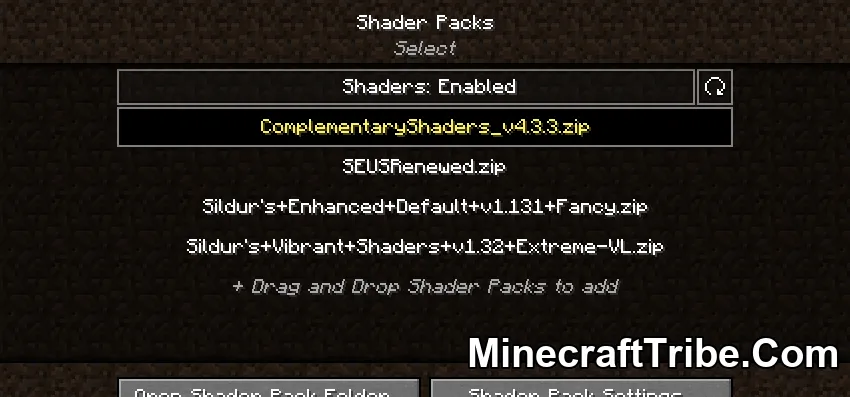
Once you’ve enabled a shader pack, you can customize its settings by clicking the “Shader Pack Settings…” button. Keep in mind that this settings menu will vary depending on the shader pack, as each shader defines its own configuration options.
For example, here’s what the settings menu looks like when Complementary Shaders is active:
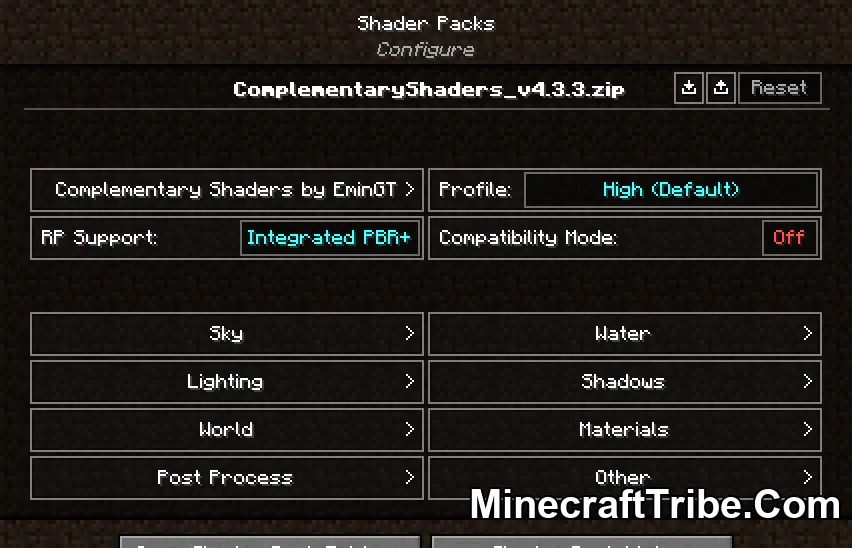
Within this menu, you can adjust the settings provided by the shader pack itself. These options are identical to those you’d find when configuring the shader through OptiFine, offering a familiar experience for users switching to Iris. Additionally, the upper-right corner of the settings menu includes a few extra functions to streamline your customization:
-
Import Button: Allows you to load a
.txtshader settings file into the active shader pack. This is especially helpful for importing custom configurations shared by others online. -
Export Button: Saves your current shader settings to a
.txtfile, making it easy to back them up or share them with others. -
Reset Button: By holding Left Shift and clicking this button, you can restore the shader to its default settings—ideal if you want a fresh start.
Once you’ve finished tweaking the settings, click Apply to confirm your changes. From here, you can either return to the shader pack selection screen using the “Shader Pack List…” button, or go back to the general video settings menu by clicking “Done.”
In-Game Shader Controls
After setup, you can launch your world and enjoy Minecraft with shaders enabled. While playing, several handy keyboard shortcuts let you manage your shaders quickly and conveniently:
-
Press O to open the shader packs menu as an overlay, allowing real-time adjustment while seeing the effects immediately.
-
Press K to toggle shaders on or off instantly.
-
Press R to reload the currently active shader pack without restarting the game.
You can reassign these hotkeys to other keys at any time through the Controls menu in Minecraft.
Requires:
Fabric API or Quild Loader or NeoForge Installer
How to install:
- Download Iris Shaders Mod below
- Save the file anywhere on your computer and run it. Java is required to run the installer. If your system doesn’t have Java installed, download and install Java from Adoptium Java downloads. If you are using Windows and are still unable to run the installer, try using Jarfix.
- The following window should open:
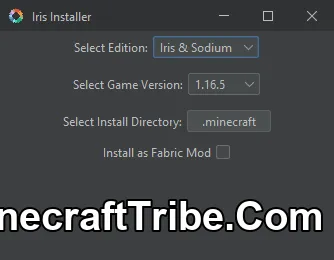
- Under the “Select game version” dropdown, select your preferred Minecraft version.
- Click Install.
- If you get the following prompt: Select Microsoft Store / Xbox if you have updated to the new launcher. Otherwise, select Standalone (Win32).
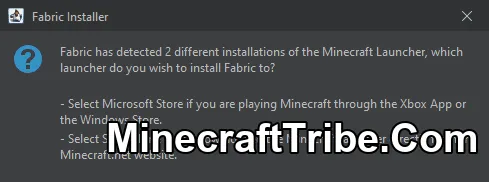
- Once the installation is complete, you should see a message that says “Installation succeeded!” next to a full progress bar. You can now safely close the installer.
![]()
- The next time you open the Minecraft Launcher, a new profile will appear (version numbers may vary). To use Iris Shaders, simply select this profile and click Play.
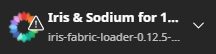
Download links
- Fabric/Quilt version:download Download file
- NeoForge version:download Download file
- Fabric/Quilt version:download Download file
- NeoForge version:download Download file
- Fabric/Quilt version:download Download file
- NeoForge version:download Download file
- Fabric/Quilt version:download Download file
- NeoForge version:download Download file
- Fabric/Quilt version:download Download file
- Fabric/Quilt version:download Download file
- Fabric/Quilt version:download Download file
- Fabric/Quilt version:download Download file
- Fabric/Quilt version:download Download file
- Fabric/Quilt version:download Download file
- Fabric/Quilt version:download Download file