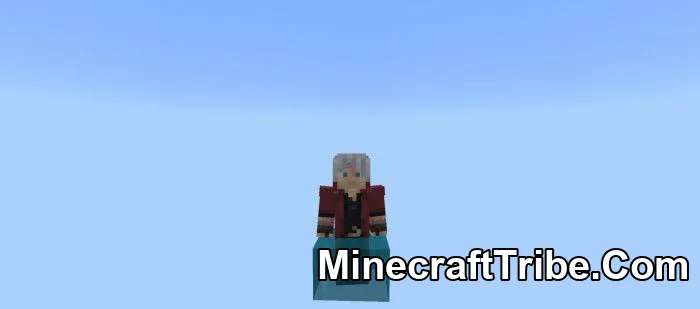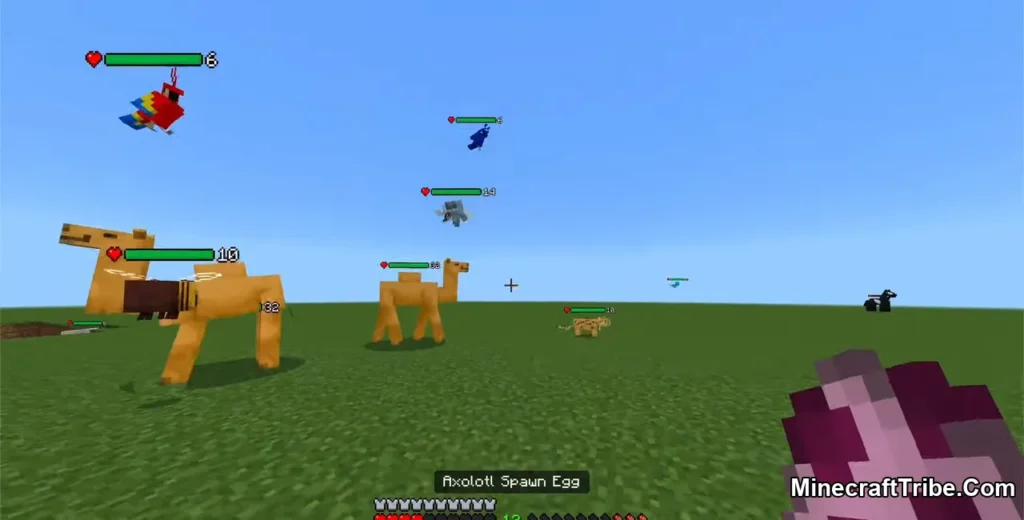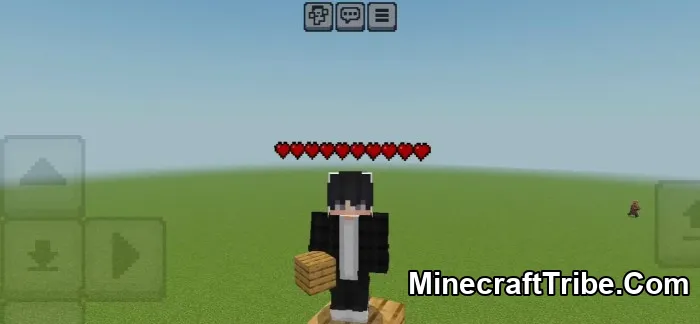If you’re looking to enhance Minecraft’s visuals while preserving its familiar charm, the MultiPixel Texture Pack is a perfect fit. This pack upgrades the game’s default look with clean, high-resolution 32× textures—offering a more detailed and polished version of Minecraft’s classic art style.
Unlike drastic texture overhauls that change the entire identity of the game, MultiPixel stays true to the vanilla aesthetic. Every block, item, and UI element feels instantly recognizable—just sharper, smoother, and more refined. It’s a great middle ground for players who want a visual upgrade without losing the soul of Minecraft.
🎨 Subpack Variants & Customization:
MultiPixel comes with multiple subpack options that let you choose how far the visual enhancements go. To select your preferred version:
- Go to Settings → Global Resources
- Tap on the MultiPixel Pack
- Click the wrench (spanner) icon
- Choose a subpack based on your preference
- Exit to apply the changes
🧩 Available Subpacks:
- Java Aspects – Incorporates UI elements, particles, and animations inspired by the Java Edition. Great for players switching from Java to Bedrock who want a consistent experience.
- Bedrock Aspects – Preserves the default Bedrock Edition visuals, but in higher resolution. A clean upgrade with no stylistic changes.
- Fancy Aspects – Adds content inspired by Minecraft Dungeons, Legends, and Earth, combining elements from multiple spin-offs into a visually rich experience.
🪄 Whether you’re a casual builder or a seasoned survival player, MultiPixel gives Minecraft a polished look without sacrificing its original identity. It’s lightweight, customizable, and a fan-favorite for good reason.
Screenshots:
See more screenshots here:
🛠️ How to Install MultiPixel Texture Pack:
- Download the latest version of the MultiPixel Texture Pack compatible with your Minecraft version.
- If you’ve used MultiPixel before, delete any older version to avoid conflicts.
- Once downloaded, open the file with Minecraft—the game will automatically import it to your resource packs.
- Go to Settings → Global Resources, then select MultiPixel.
- Tap the wrench icon (⚙️) next to the pack to open subpack options.
- Choose your preferred visual style (e.g., Java Aspect or Fancy Aspect for Minecraft 1.18+).
- Apply the pack and exit the settings menu.
- For best results, restart Minecraft to ensure all textures load correctly.
- Jump back in-game and enjoy the upgraded visuals!
Download links
- mcpack:download Download file
- MultiPixel for Bedrock:download Download file
- MultiPixel for VDX UI:download Download file
- Chemistry Pack:download Download file
- Huge Item Fixer Pack:download Download file
- MultiPixel for Java Edition:download Download file
- mcpack:download Download file