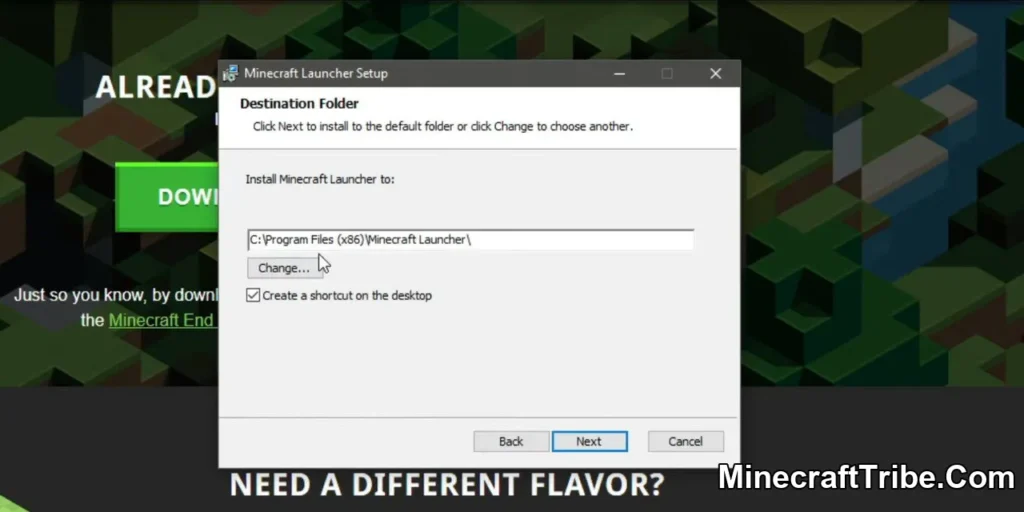TLauncher is a widely-used custom Minecraft launcher for Windows that enables players to enjoy the game across multiple versions without requiring a Mojang or Microsoft account. It offers an easy way to access both classic and newer builds of Minecraft, along with a suite of customization tools for enhancing the overall gameplay experience.
With TLauncher, users can freely switch between Minecraft versions, install popular mods, apply HD resource packs, and customize their characters with thousands of skins. The launcher is lightweight, user-friendly, and regularly updated with the latest game content.
One of the standout features of TLauncher is its ability to support offline play and local multiplayer, making it ideal for those without access to a premium account. While it doesn’t carry an official license from Mojang, TLauncher remains a go-to option for a massive community of players who want to explore Minecraft’s creative possibilities without limitations.
It’s important to note that TLauncher is a cracked launcher, meaning it does not connect to Mojang’s official authentication servers. Users can either log in with their existing Minecraft credentials or create a local username to get started. Although it cannot be used alongside the official paid version, TLauncher stands out for its accessibility, flexibility, and feature-rich environment tailored for both casual players and modding enthusiasts.
Screenshots:
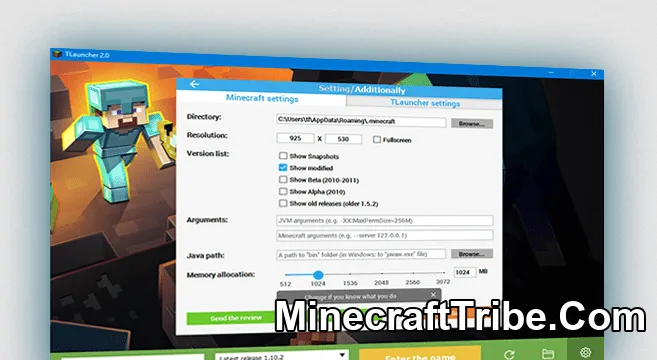
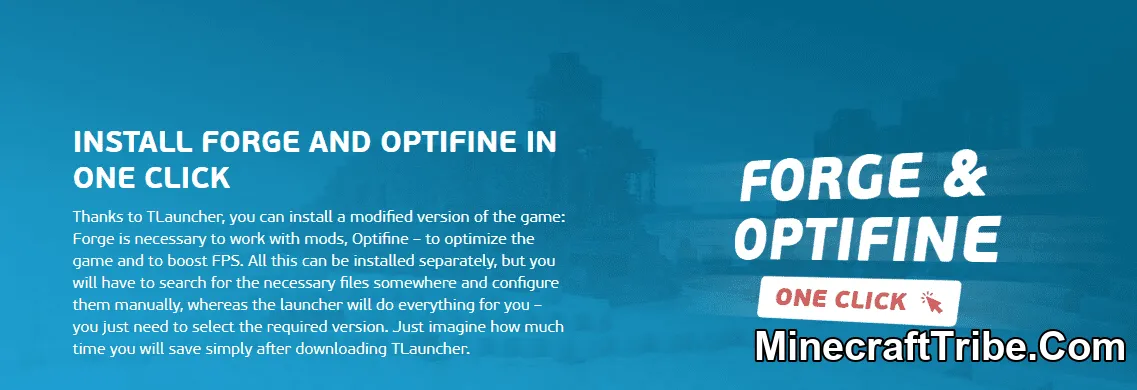
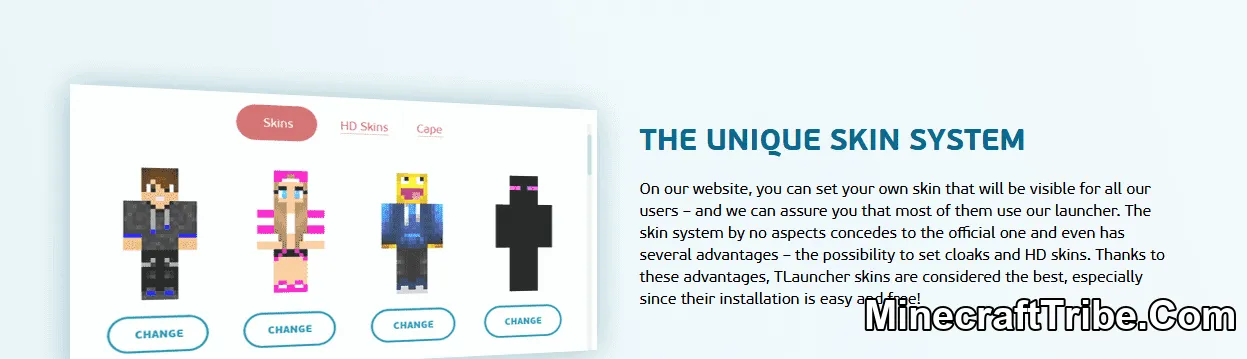
How to Install and Use TLauncher
Getting started with TLauncher (1.21.5, 1.20.1) is simple and quick. Follow these steps to install the launcher and begin playing Minecraft for free:
-
Download and launch TLauncher on your Windows PC.
Once opened, the interface will provide helpful tooltips to guide you through the setup process. -
Enter your preferred username in the designated field.
This will be your in-game nickname and does not require a Mojang account. -
Select your desired Minecraft version from the drop-down list.
TLauncher supports dozens of versions—from classic releases to the latest updates. -
Click the “Install” button.
The launcher will automatically download all necessary game files. -
Wait for the process to complete.
Once finished, Minecraft will launch, and you can start playing immediately.
Requires:
Download links
- Windows Version (Exe file): Download file
- Universal (MAC, Linux) Version (Jar file): Download file